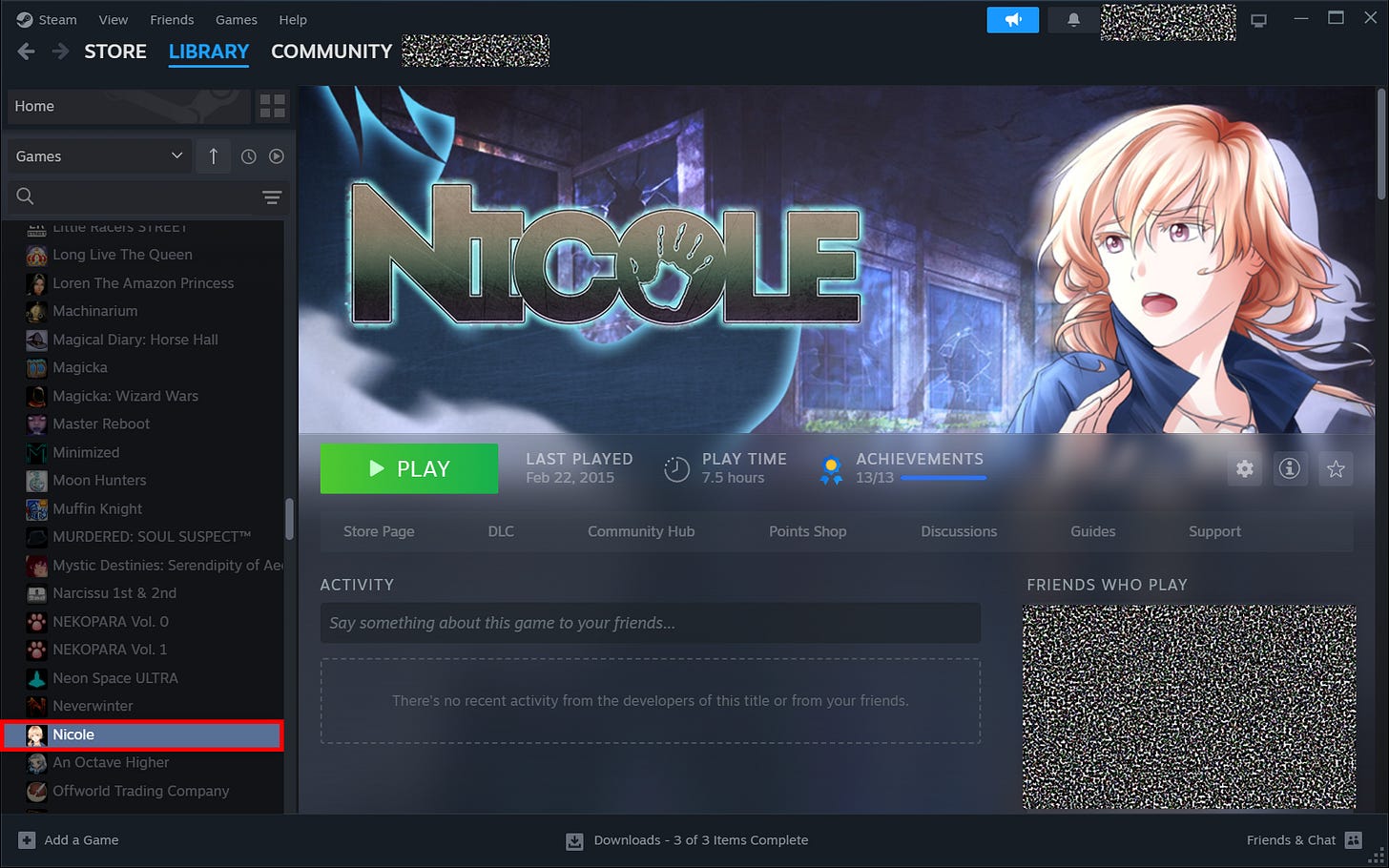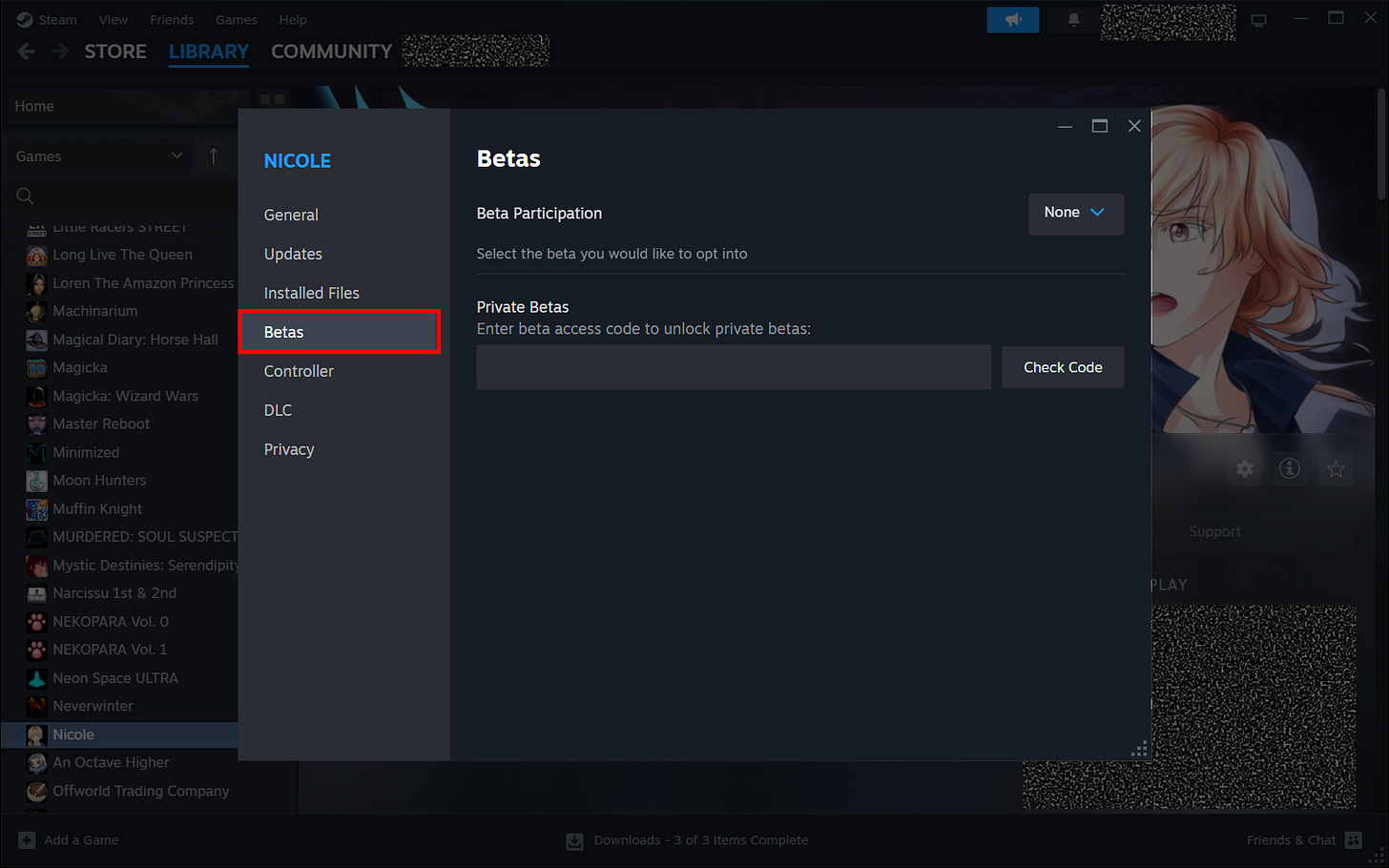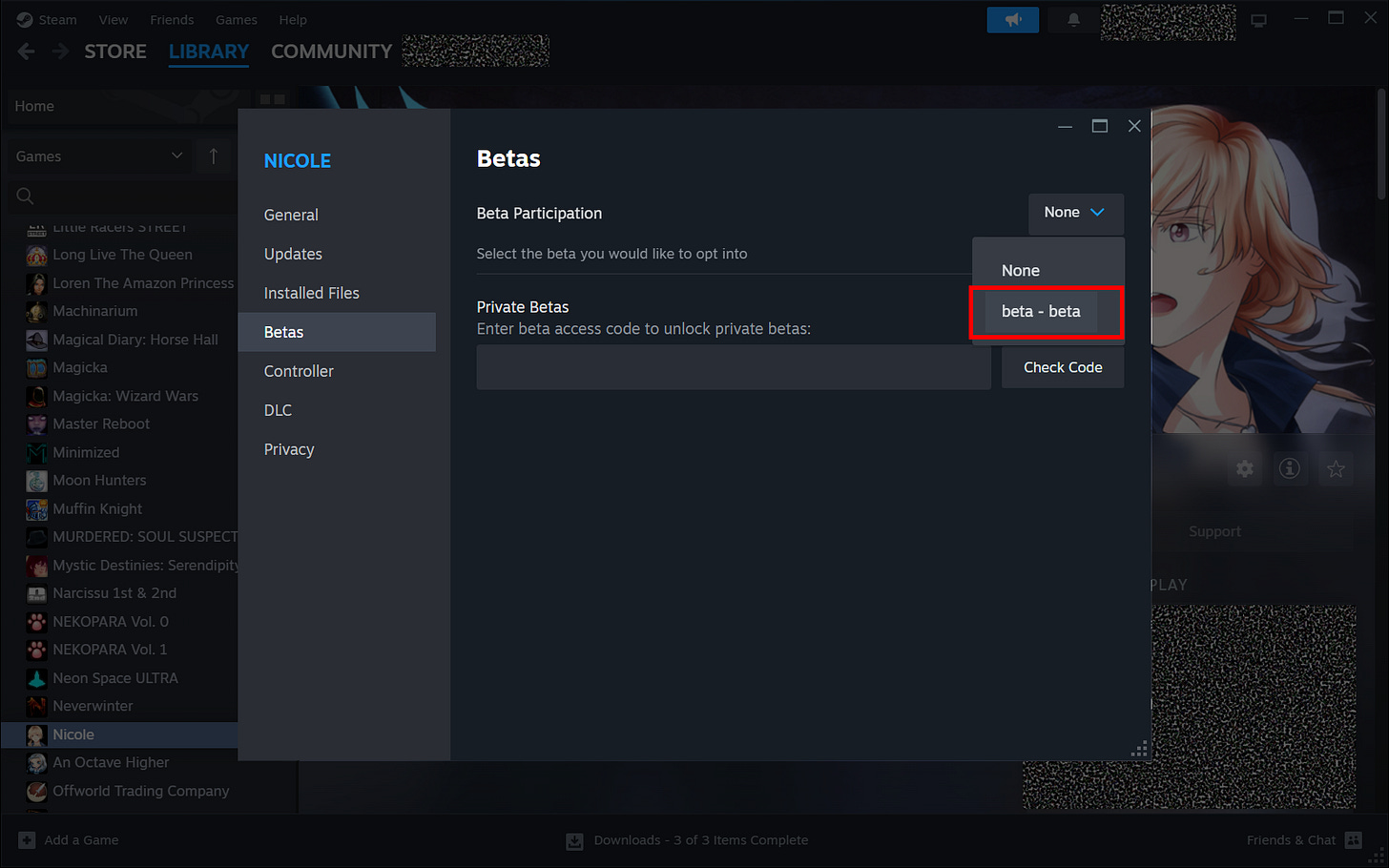Visual Guide: How to Enable "Visual Novel Mode" for Nicole (Winter Wolves) on Steam
A Visual Guide for Steam Users
This is a visual guide explaining how to enable “Visual Novel Mode” for WinterWolves’ Nicole on Steam.
“Visual Novel Mode” allows players to experience the story of Nicole without the gameplay elements. This can be useful for players who want to replay the game for different endings, or people who don’t enjoy the grindy sim elements that are common in WinterWolves’ oeuvre. This mode was introduced for the console ports, and added retroactively to the Steam release. However, this setting isn’t automatically enabled for players who own the game on Steam.
I decided to make a guide because there wasn’t an easy way to find the guide from the game’s community page on Steam. This guide is based on the information from this developer update.
First, make sure that the game is downloaded to your Steam Library. This requires you to purchase the game or access it via the Shared Family Library function.
Next, go to your Steam Library and right click on Nicole in the list of games.
This will bring up a small menu. Left click on Properties.
This will open a new window. Click on the Betas button.
Under the Betas menu, go to the dropdown to the right of the Beta Participation section. Select the “beta – beta” dropdown.
Close the menu. If successful, the game will need to update. Depending on your settings, the update may start automatically.
If not, you can go to the library menu, then Downloads to initiate the update.
How things should look during update:
You will know you have successfully downloaded the beta version when your library says Nicole [beta] rather than just Nicole.
This beta version is what allows players to use “Visual Novel Mode,” which is toggled in-game shortly after starting a new game.
After starting the game, you’ll be prompted to choose which style of gameplay you want.
Now you can enjoy the story without having to grind through the gameplay elements, if that’s more your speed.